Elite Systems Blog
Tip of the Week: Customize the Size of Your Desktop Icons
Your desktop can often become cluttered with files and programs while you’re going about your workday, and those files and programs will all have desktop icons associated with them. It’s a good practice to clean it up from time to time, but you can get immediate relief from the clutter by adjusting the size of the icons.
Why Adjust Your Icon Size?
Adjusting your icons lets you see them better, particularly if you have poor eyesight or you have a desktop background that interferes with your ability to see them. You can make your icons larger to compensate for this difficulty.
On the other hand, however, you can make the icons smaller to make more space for things on your desktop; however, it should be mentioned that this will really only perpetuate the problem further by giving you more space to store icons. Be careful when storing files on your desktop so that it doesn’t get too busy for your liking.
How You Can Adjust Your Desktop Icon Size
The default size for your Windows desktop icons is Medium, so you have a couple of options to choose from. You can right-click anywhere on the desktop that isn’t already preoccupied with an icon and use the View option to adjust the size. You can select from Large, Medium, or Small icons, so just pick whichever seems right for you.
If you are using Windows 11, however, you have some other options available. You can hold down the Ctrl key and use the scroll wheel on the mouse to make icons bigger or smaller according to what you require. This includes making them bigger or smaller than the predetermined sizes.
It’s as simple as that—now you can adjust the size of your icons to your liking. For more great tips, stay tuned to our blog.
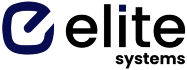
Comments